How to Add CV to LinkedIn Profile (4 Methods to Get Noticed)
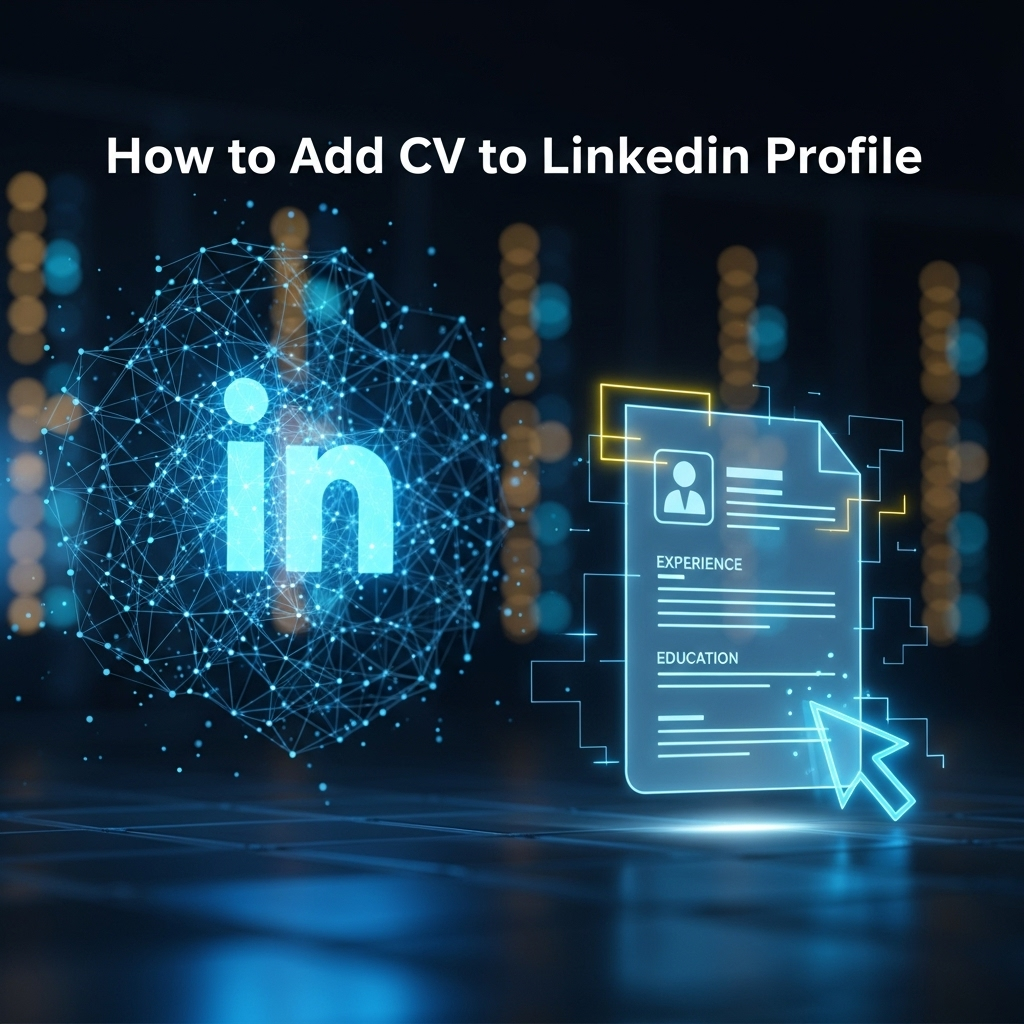
Introduction
In today's competitive job market, a strong LinkedIn profile is essential. But what about your CV? Many professionals wonder if their profile is enough or if they should also upload their resume. If you're asking "how do I add my CV to my LinkedIn profile?", you're already thinking like a strategic job seeker. While your profile gives a broad overview, a well-crafted CV provides the detailed, tailored information recruiters crave.
The truth is, simply uploading your CV isn't enough. The way you upload it can significantly impact your job search success. This guide goes beyond the basics, offering a more comprehensive, strategic approach than you'll find anywhere else. We'll explore the best methods, their pros and cons, and how to choose the right one for your career goals.
To Upload or Not to Upload? The Strategic Choice
Before we dive into the "how," let's address the "why" and "where." You have two primary options for how your CV appears on LinkedIn: publicly visible on your profile or privately attached to specific job applications.
"A common mistake is treating your LinkedIn profile as a direct replacement for your resume. They are two different tools. Your profile is your professional brand; your resume is your tailored application document. Use both to your advantage." - Forbes Human Resources Council
Here’s a breakdown to help you decide which strategy is right for you:
| Feature | Public Upload (Featured Section) | Private Upload (Easy Apply) |
|---|---|---|
| Visibility | High. Anyone visiting your profile can see and download it. | Low. Only the recruiter for the specific job you apply to sees it. |
| Best For | Active job seekers, freelancers, consultants. | Cautious job seekers, those currently employed. |
| Pros | Maximizes exposure, signals you're open to opportunities. | Allows for tailoring, protects privacy. |
| Cons | One-size-fits-all approach, potential privacy concerns. | Requires uploading for each application. |
Method 1: The Public Showcase (Featured Section)
This method pins your CV directly to the top of your LinkedIn profile, making it immediately visible to anyone who visits. It's the most direct way to show you're an active job seeker.
Numbered List: Step-by-Step Guide
- Go to your LinkedIn profile page.
- Click the "Add profile section" button located below your name and headline.
- From the dropdown, select "Recommended" and then choose "Add featured".
- Click the ‘+’ icon and select "Add media" from the dropdown menu.
- Upload your CV file from your computer.
- Click "Save". Your CV will now appear in your "Featured" section.
Method 2: The Private & Targeted Approach (Easy Apply)
If you prefer to tailor your CV for each job, this is the method for you. Your CV is only submitted for the specific job you're applying to.
Numbered List: Step-by-Step Guide
- Find a job posting with the "Easy Apply" label.
- Click the "Easy Apply" button.
- Fill in your contact information.
- In the "Resume" section, click "Upload resume" and select your tailored CV.
- LinkedIn will save this CV for future applications, but you can always upload a new one.
Method 3: The Recruiter-Ready Library (Job Application Settings)
LinkedIn allows you to save multiple CVs on your account, so you can quickly choose the right one when applying. This is a huge time-saver.
Numbered List: Step-by-Step Guide
- Click on your profile picture in the top right corner and select "Settings & Privacy".
- On the left-hand menu, click on "Data privacy".
- Scroll down to the "Job seeking preferences" section and click on "Job application settings".
- Under "Manage your resumes", you can upload up to four different CVs.
Method 4: The Profile Link (Bonus Method)
You can add a link to your CV in your profile's "Contact info" or "About" section. This is a subtle way to make your CV available without featuring it. You can host your CV on a personal website or a cloud service like Google Drive.
Optimize Your CV Before You Upload
A great CV can make all the difference. Before uploading, ensure your document is polished and optimized. Generic CVs get generic results.
JobSeekerTools can help you create a professional, ATS-friendly CV in minutes. Our tools analyze your resume against specific job descriptions, ensuring you have the right keywords to get noticed by recruiters and pass through automated screening systems.
Common Mistakes to Avoid
Bulleted List: Key Takeaways
- Using a Generic CV: Always tailor your CV to the job you're applying for. A one-size-fits-all document is a missed opportunity.
- Incorrect File Format: Always upload your CV as a PDF to preserve formatting across all devices.
- Forgetting Keywords: Include keywords from the job description in your CV to improve your chances with Applicant Tracking Systems (ATS).
- Not Updating Your Profile: Your LinkedIn profile should be consistent with the information on your CV.
Conclusion
Knowing how to add a CV to your LinkedIn profile is more than just a technical skill; it's a strategic part of modern job hunting. By choosing the right method--whether it's a public showcase in the Featured section or a private, tailored submission via Easy Apply--you take control of your professional narrative. Remember to keep your CV updated, optimized with keywords, and consistent with your profile for the best results.
Frequently Asked Questions
Is it better to upload a CV or fill out the LinkedIn profile?
Both are crucial. Your LinkedIn profile is for networking and broad visibility, while your CV is a formal document tailored for specific job applications. A complete strategy uses both effectively.
Can I see who has viewed my CV on LinkedIn?
You cannot see who specifically has downloaded or viewed your CV from the "Featured" section. However, if you have a Premium account, you can see who has viewed your profile.
Should I put my address on a CV for LinkedIn?
No, for privacy and security reasons, it's best to omit your full street address. Your city and state are sufficient.