How to List Microsoft Office Suite on Resume (2025 Guide)
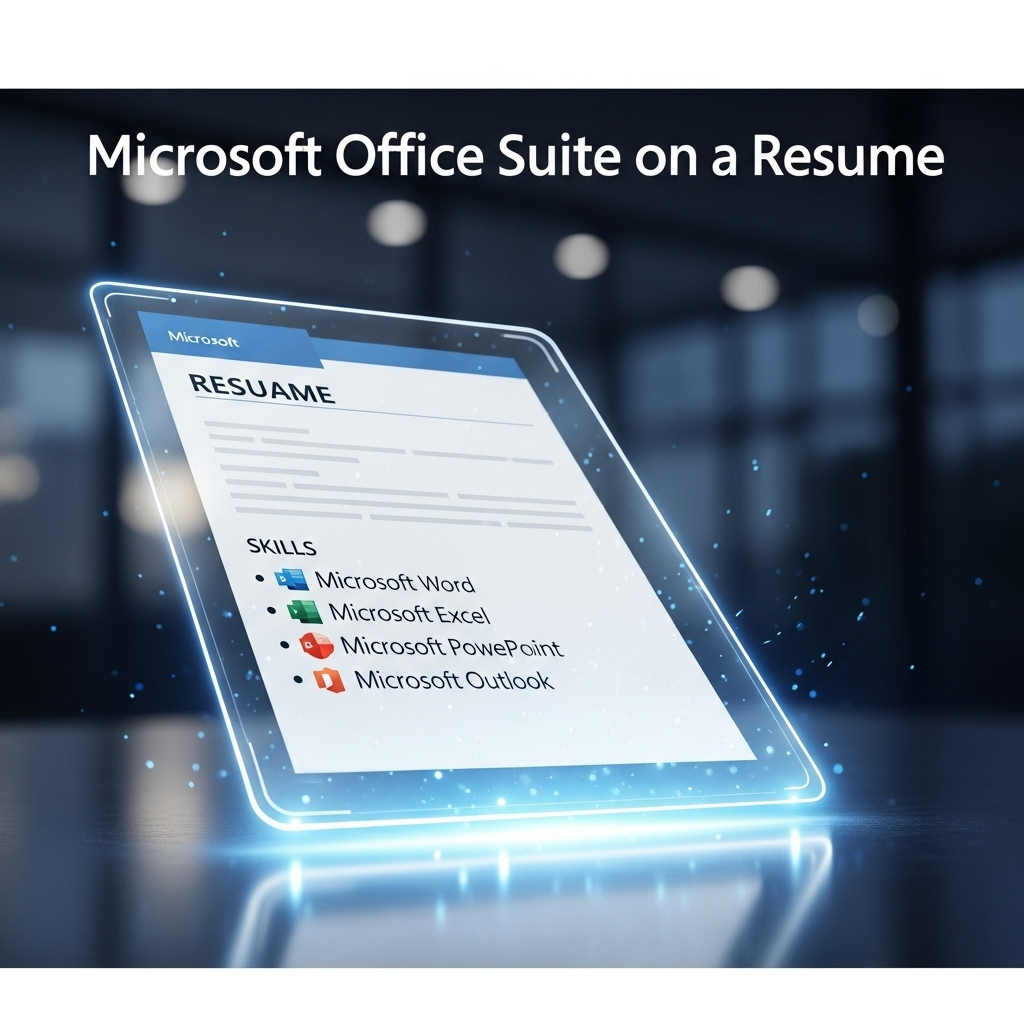
How to List Microsoft Office Suite on a Resume in 2025 to Land More Interviews
Meta Description: Don't just list "Microsoft Office" on your resume. Learn how to strategically showcase your Microsoft Office Suite skills to beat ATS scans and impress recruiters.
Is "Proficient in Microsoft Office" Costing You Job Offers?
In today's competitive job market, simply stating you're "proficient in the Microsoft Office Suite" on your resume is a red flag. It's a vague, outdated phrase that tells recruiters almost nothing about your actual capabilities. In a world where nearly 98% of Fortune 500 companies use Applicant Tracking Systems (ATS) to filter candidates, specificity is your greatest weapon. Jobscan's 2025 ATS Report.
This guide goes beyond the basics. We'll break down exactly how to articulate your Microsoft Office skills with precision, providing concrete examples and advanced strategies that the top-ranking articles miss. We will show you how to transform your skills section from a passive list into a powerful testament to your value.
Why Vague Microsoft Office Skills Hurt Your Resume
Recruiters and hiring managers scan resumes for specific keywords related to the job. An ATS will search for "Excel" or "PowerPoint," not a generic "MS Office" entry. Here’s what you're up against:
- ATS Filtering: The software is programmed to find specific skills. If the job requires pivot tables, your "Proficient in Excel" might not be enough to pass the initial screening.
- Recruiter Impatience: Human recruiters spend only seconds on each resume. They need to see concrete skills that match the job description, not generic claims.
- Lack of Credibility: Claiming proficiency without providing evidence or context makes your skills seem weak or exaggerated.
How to Define Your Proficiency Level (With Examples)
Instead of using ambiguous terms, define your skill level for each application. This gives recruiters a clear and immediate understanding of your abilities.
Bulleted List: Proficiency Levels
- Beginner: Basic data entry, formatting text, creating simple formulas (e.g., SUM, AVERAGE), and using pre-made presentation templates.
- Intermediate: Creating complex formulas (VLOOKUP, IF statements), using PivotTables, creating custom animations in PowerPoint, and utilizing mail merge in Word.
- Advanced: Writing macros in Excel (VBA), creating interactive dashboards, developing custom presentation templates, and using advanced data analysis tools like Power Query.
Where to List Microsoft Office Skills on Your Resume
You have three primary locations to showcase your skills. For maximum impact, use all three.
- The Skills Section (Required): This is the most obvious place. Be specific.
- Work Experience Descriptions (Highly Recommended): This is where you provide proof. Connect your skills to achievements.
- Resume Summary/Objective (Optional): Mention a key skill if it's central to the role you're targeting.
Numbered List: A 3-Step Guide to Listing MS Office Skills
- Create a Dedicated "Technical Skills" or "Software Skills" Section: This makes it easy for both ATS and human readers to find.
- List Applications Individually: Instead of "Microsoft Office," list "Microsoft Word," "Microsoft Excel," "Microsoft PowerPoint," "Microsoft Outlook," and "Microsoft Teams."
- Add Specific Competencies: Under each application, list 2-3 specific, high-value skills, tailored to the job you want.
Example Skills Section:
Technical Skills
- Microsoft Excel: PivotTables, VLOOKUP, HLOOKUP, Power Query, Financial Modeling, Dashboard Creation
- Microsoft PowerPoint: Custom Template Design, Advanced Animations, Interactive Presentations
- Microsoft Word: Mail Merge, Automated Table of Contents, Style Formatting
- Microsoft Outlook: Advanced Calendar Management, Rule Creation, Mail Merge
The Secret: Weave Skills into Your Work Experience
This is how you prove your expertise. Don't just list skills; demonstrate them. Use the "Problem-Action-Result" formula to frame your bullet points.
Comparison Table: Weak vs. Strong Work Experience Bullet Points
| Weak Example (Passive & Vague) | Strong Example (Action-Oriented & Specific) |
|---|---|
| Responsible for creating reports in Excel. | Created a dynamic monthly sales dashboard in Excel using PivotTables and VLOOKUP, which improved reporting efficiency by 25%. |
| Used PowerPoint to make presentations for team meetings. | Developed and delivered a 20-slide PowerPoint presentation on market expansion, contributing to a 10% increase in quarterly leads. |
| Handled scheduling and emails with Outlook. | Managed complex scheduling for a team of 10 executives using Microsoft Outlook, reducing meeting conflicts by 90%. |
Pro Tip: Your resume is a story of your accomplishments. JobSeekerTools can help you identify the most impactful keywords from a job description and integrate them into your work experience, ensuring you get past the ATS and impress the hiring manager.
Conclusion: From Generic Claims to Proven Value
Listing "Microsoft Office Suite" on your resume is no longer enough. To stand out in 2025, you must be specific, provide context, and quantify your achievements. By detailing your exact skills in Excel, PowerPoint, and Word, and embedding them as accomplishments in your work history, you move from a passive candidate to a must-interview professional.
Key Resources
From Vague to Valuable: Upgrading Your Resume's Microsoft Office Skills
Before: The Vague Approach
- Proficient in Microsoft Office
- MS Office Suite
- Microsoft Word, Excel, PowerPoint
After: The Valuable Approach
Project Manager
- Excel: Developed and managed project schedules for 5+ projects using Gantt charts, tracking milestones and resource allocation, resulting in a 15% improvement in on-time project delivery.
- Word: Created and standardized project documentation templates, including project charters and status reports, used by a team of 10 project managers.
- PowerPoint: Designed and delivered monthly project review presentations to senior leadership, clearly communicating project status, risks, and mitigation plans.
Marketing Analyst
- Excel: Analyzed marketing campaign data from 10+ campaigns using PivotTables and VLOOKUP, identifying key trends that informed a 20% budget reallocation to higher-performing channels.
- Word: Authored and formatted comprehensive market research reports, incorporating charts and graphs to visualize data for stakeholders.
- PowerPoint: Created compelling sales enablement presentations with embedded charts and videos, leading to a 10% increase in sales team effectiveness.
Administrative Assistant
- Outlook: Managed complex calendars for 3 senior executives, scheduling over 50 meetings per week across multiple time zones.
- Word: Prepared and edited over 100 client-facing documents, including contracts and proposals, with 100% accuracy.
- Excel: Tracked office inventory and expenses for a department of 50 people, identifying cost-saving opportunities of 5%.
Caption: Infographic showing how to list Microsoft Office Suite on skills on a resume with specific examples for Excel, Word, and PowerPoint.
Microsoft Office Proficiency Levels Explained
Beginner
Excel
- Basic formulas (SUM, AVERAGE, COUNT)
- Creating and formatting simple spreadsheets
- Navigating the user interface
Word
- Creating, saving, and printing documents
- Basic text formatting (bold, italics, underline)
- Using templates
PowerPoint
- Creating basic presentations with text and images
- Applying simple slide transitions
- Using pre-designed templates
Outlook
- Sending and receiving emails
- Basic calendar management
- Organizing emails into folders
Intermediate
Excel
- PivotTables and VLOOKUP
- Creating charts and graphs
- Using conditional formatting
Word
- Mail merge
- Creating tables and columns
- Using styles and themes
PowerPoint
- Embedding charts and videos
- Customizing slide masters
- Using animations and advanced transitions
Outlook
- Advanced calendar sharing and scheduling
- Using rules to automate email management
- Creating and using email templates
Advanced
Excel
- Macros and VBA scripting
- Advanced data analysis with Solver and Data Analysis ToolPak
- Power Query and Power Pivot
Word
- Creating interactive forms
- Using advanced collaboration features (track changes, comments)
- Creating a table of contents and index
PowerPoint
- Advanced animations and interactive elements
- Integrating with other Office applications
- Creating custom presentation templates
Outlook
- Advanced email automation with Quick Steps
- Managing multiple accounts and data files
- Using advanced search and filtering techniques
Caption: A comparison chart detailing the beginner, intermediate, and advanced skills for the Microsoft Office Suite on a resume.
Frequently Asked Questions
Q1: Should I include Microsoft Office skills if the job description doesn't mention them? A: Yes. These skills are considered foundational for almost any office job. Even if not explicitly listed, demonstrating your proficiency shows you are a capable, tech-savvy candidate. Assume they are a baseline requirement.
Q2: Is it worth getting a Microsoft Office Specialist (MOS) certification? A: If you are in a role that heavily relies on a specific application, like a data analyst (Excel) or an administrative assistant (Outlook/Word), a certification can be a powerful tie-breaker. It provides official, undeniable proof of your expertise.
Q3: How do I mention new skills like Microsoft Copilot or AI features? A: This is an excellent way to show you are current. You can add a bullet point under the relevant application, for example: "Microsoft Excel: ... proficient in using AI-driven analysis and Copilot for forecasting." This signals that you are an forward-thinking and adaptive professional.